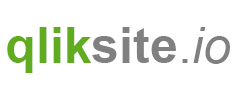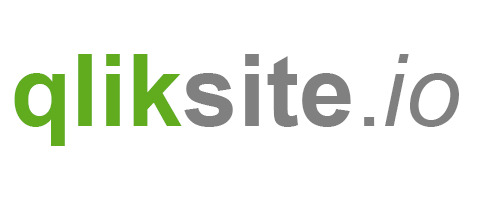Exercise
- Create a new widget, call it “Data-Binding” or use the existing widget “Exercise: DataBinding” from the widget library “widget-exercises”.
- Now let's visualize the default properties which are always available, for every widget:
- Title (
settings.title) - Subtitle (
settings.subtitle) - Footnote (
settings.footnote)
- Title (
- Use the “Insert” dialog to insert references to the properties in your HTML area using the double curly braces syntax, e.g.
{{settings.title}}- Alternatively use AngularJS’ directive
ng-bindwhich is a bit harder to read, but from a performance perspective the preferred option.
(there is an example in the widget “Exercise: DataBinding”)
- Alternatively use AngularJS’ directive
- Save the widget and double-check if rendering works properly in an existing app.
The final result should render a table with some properties in a format similar like the following one:

Don't proceed, first try it, then have a look at the solution ;-)
Solution
By opening the widget "Result: DataBinding" (widget library "widget-exercises") you can have a look at the proposed solution.
References and further readings
In this tutorial
On this page