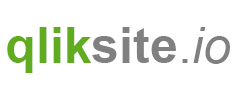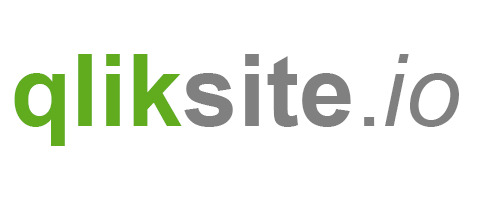We have already touched some very basic concepts of AngularJS in previous chapters.
Now let's work on an example how to bind some logic to a property in the property panel. We want to show some conditional content, depending on whether a checkbox is checked or not.
Let's start with the exercise "Exercise: AngularJS Binding", then follow these steps:
- Create a checkbox property, give it a label "Show Details" and a reference named "
showDetails" - Create some nicely formatted content which
- is only displayed if
showDetailsis not checked - is only displayed if
showDetailsis checked
- is only displayed if
Solution
First create the property:

Then let's add some Html code
<div class="details">
"Show Details" has been checked ...
</div>
<div class="eof">
Nothing to show, please enable "Show Details" ...
</div>
... and the corresponding CSS code
.details {
ul {
margin-left:30px;
}
}
.eof {
color: #990000;
font-weight: bold;
}
Not really exciting so far, let's add the magic stuff.
We are now using a - so called - AngularJS directive which removes or adds a portion of the HTML shown in the browser depending on a condition - in our case the value of the property showDetails (which can either be true or false).
Modified Html:
<!-- Render only if showDetails is checked, and therefore equals to false -->
<div class="details" ng-if="settings.showDetails">
...
</div>
<!-- Render only if showDetails is NOT checked, and therefore equals to false --->
<div class="eof" ng-if="!settings.showDetails">
...
</div>
OK, much better, we have now a working conditional rendering, based on the value of the property showDetails:

Finally:
A proposed solution can be found in the widget "Result: AngularJS Binding" (widget library "widget-exercises").