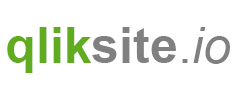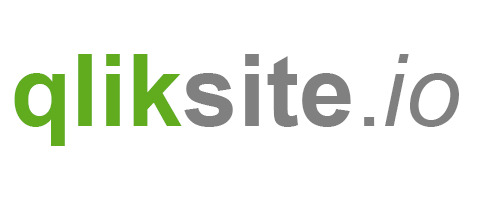Exercise
- Start with a new widget (in your existing library)
- Use the insert dialog to insert nicely formatted buttons from the Leonardo UI library
- Add one of the predefined actions by using
ng-click - Add some buttons and test the functionality by adding a Widget instance to one of your sheets.
Solution Path
This shows a sample widget using several actions:
Html
<lui-buttongroup>
<lui-button ng-click="app.back();">Back</lui-button>
<lui-button ng-click="app.clearAll();">Clear All</lui-button>
<lui-button ng-click="app.forward();">Forward</lui-button>
</lui-buttongroup>
CSS
& {
padding:10px 10px 10px 10px;
.lui-button {
min-width:100px;
}
}
Result

And another sample widget using actions:
Html
<lui-button ng-click="navigation.prevSheet()">Prev Sheet</lui-button>
<lui-button ng-click="navigation.nextSheet()">Next Sheet</lui-button>
CSS
& {
padding:10px 10px 10px 10px;
.lui-button {
min-width:100px;
}
}
Result

Sample Solution
By opening the widget "Result: Actions" (widget library "widget-exercises") you can have a look at a proposed solution.
Bonus Exercise
- Use the newly created widget in combination with a KPI tile to see changes made in selections.
In this tutorial
On this page