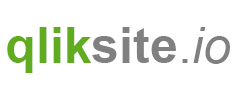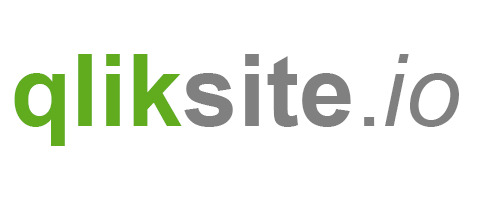Show / Hide
Demonstrates how to show / hide parts of your object
Step by Step
First create a property using the Property Panel Builder:
- Drag the "Header" element to the property panel preview
- Expand the "Header" element (by default called "Settings")
- Drag & Drop the "Checkbox" element inside "Settings"
- Make some changes to the newly added "Checkbox" element:

Then use the following code:
<div ng-show="true">
The condition has been evaluated to TRUE
</div>
<div ng-hide="true">
The condition has been evaluated to FALSE
</div>
Now replace the conditions with a reference to the previously created property. The easiest way to achieve that is to use the "Insert" dialog:

Switch to "Property references" and select "Settings" in the Dropdown list:

Insert the value inside of ng-hide resp. ng-show.
Now your code should be as follows:
<div ng-show="settings.showDetails">
The condition has been evaluated to TRUE
</div>
<div ng-hide="settings.showDetails">
The condition has been evaluated to FALSE
</div>
If you now change the value of the property in the property panel, either the hide or show condition will be evaluated to true.
Reference
In this tutorial
On this page