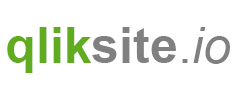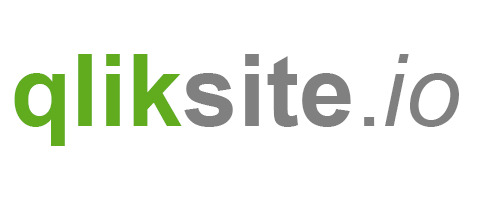Before we start developing a new Custom Component, let's have a look how Custom Components are installed and used.
Installation
Technically speaking Custom Components are a new extension type, therefore the installation of a Custom Component is exactly the same compared to installing a Visualization Extension.
Installation using Qlik Sense Desktop
Follow the instructions as published here.
Installation using Qlik Sense Server
Follow the instructions as published here.
Usage
As soon as a Custom Component is installed, you can immediately use it in the Widget editor.
Make sure that you reload the Widget editor after you have installed a new Custom Component, as Custom Components are loaded at the same time as the Widget editor loads its UI.
Example
- Download the sample component "ccs-boilerplate" and install it on either Qlik Sense Desktop or Qlik Sense Server.
- Start the Widget editor and create a new widget (either in a new or existing Widget library).
- In HTML enter the following code
<ccs-boilerplate></ccs-boilerplate>
- After having selected any app, you should see the following in the Preview:

- Furthermore if you open the developer console of your browser you should see the following:

OK; perfect, a very basic Custom Component now works, let's have a look in the next chapter to this was done.